Posts Tagged ‘Plesk’
Make the most of your Web Hosting with Plesk Application Vault.
Apr 12 30
At Your Name Here all our Web Hosting packages all come with the Plesk Application Vault. Accessed via the control panel, the Application Vault provides a large number of ‘One Click Install’ software programs.
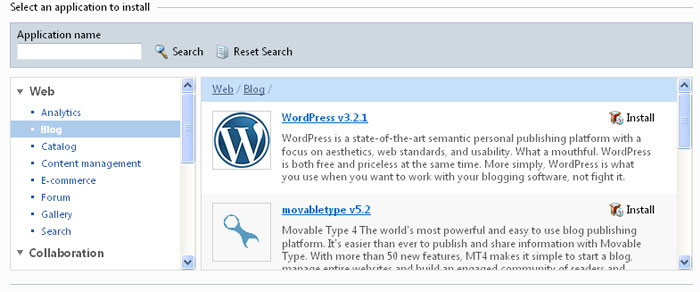
Once logged into your control panel, click on ‘Web Applications’ and then ‘Install Web Application’ and you will be shown the above screen. You can browse through each of the categories to find lots of applications that can do a number of cool things to your website.
Popular applications include:


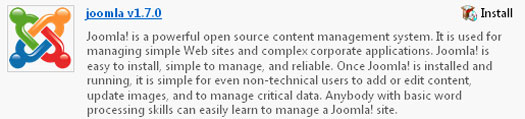
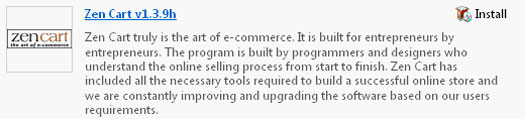
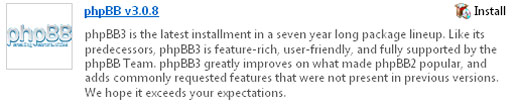
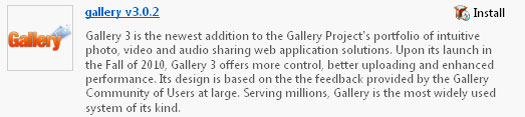

Once you’ve chosen your application simply click on the ‘Install’ icon and the program will automatically be set up for you. You just need to enter an administrator password and the directory you would like to install the software.
The software will then be shown as an installed application in your control panel and you can click on a link to take you to the application’s login page.
Plesk Site Builder Now Available
Nov 09 23
New Launch
We have recently introduced the Plesk Site Builder as an optional extra for all our hosting packages. For November and December we have a special introductory offer – Purchase any new Hosting Package and you will receive the Site Builder for free.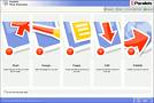
Plesk Sitebuilder includes an easy to use five-step wizard. No Web Design or programming experience is necessary.
- Create the design of your website (choose from many free templates)
- Structure the website.
- Edit the content.
- Define parameters.
- Publish the Website
For full details please visit our Site Builder page.
Make the most of your Spam Filter
Oct 09 07
The fight against Spam is a significant challenge that you face daily, and it continues to be one of the biggest problems on the Internet. Spammers are clever and they will continually conjure up new ways to bypass spam filters, so unwanted email will always be there, but you can dramatically reduce the amount of spam you receive if you use your Spam filter correctly.
Spam Assassin 
At Your-Name Here our choice of default Spam Filter is Spam Assassin.
SpamAssassin uses a variety of spam-detection techniques, that includes sophisticated scoring filters, Bayesian statistics, external programs, blacklists and online databases.
Used correctly, it can be a very effective deterrent against unwanted email.
How to configure Spam Assassin.
- Firstly login to your Plesk control panel.
- Click on the Mail icon under Services.
- Click on the email address you would like to configure settings for.
- Then click on the Spam Filter icon in the Tools section.
- In the Preferences section, you firstly set the score/tolerance level that email must hit before it is recognised as Spam. Each email is scored between 1 and 10 . As an example, if you were to receive an email with the subject ‘Buy Viagra Now’ that would score 8 or 9 as it is obviously Spam. The default setting is 7, which is usually a good place to start, but if you feel Spam is not being recognised enough, you just lower it to 6 or 5 and see how it goes.
- The What to do with Spam section gives you the choice to remove Spam automatically when it comes to the mailbox, or still deliver the email and mark it as xxxSpamxxx. If you want to include into the subject line the number of points that messages score, type _SCORE_ in this box. This will help you determine the best score setting to have.
- Next is the Blacklist section which allows you block specific addresses or domains that you do not want to receive mail from. You can add muliple entries, seperated by a tab, a colon or a comma. If you do not want to receive anything from any address at a particular domain you can use * as a wildcard. Just type *@domain.com and any user at that domain will be blacklisted.
- Similarly there is also a Whitelist section. If you want to be sure you do not miss any emails from specific senders, you can add multiple entries to your Whitelist in the same way.
- Click on the Training tab to improve accuracy of spam detection by training the spam filter on the e-mail messages that you have in your mailbox. Simply highlight an email and click on ‘It’s Spam’ or ‘Not Spam’ Once finished with training, you can remove spam e-mails from your mailbox using your e-mail program or Horde IMP Webmail interface.
- Once finished with your spam filter settings, remember to click the ‘Switch On’ icon, and then click OK.
That’s it! Your Spam filtering is now enabled and set to your specific requirements. The settings can be modified at any time in the same area of your Plesk control panel.
Web Hosting News
Sep 09 16
We’re currently looking into upgrading our servers to Plesk 9 which includes a greylisting feature ideal for blocking spam.
http://www.parallels.com/uk/products/plesk/new/
We’ve already starting using this method for our own mail delivery outside of Plesk which works very well and reduces spam by about 90%!
More soon!
