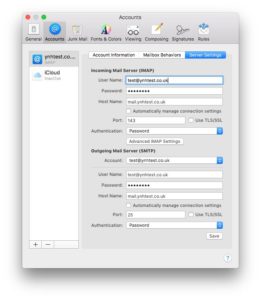Posts Tagged ‘Macmail’
Problems when setting up email account on Macmail
Jun 15 11
If you have problems with a new email account on Macmail, more often than not the issue will lie with the Outgoing Server (SMTP) settings. The following steps show how to access the Outgoing Server settings and make any amendments:
1. Choose Mail > Preferences, and then click Accounts.
2. Select an account and click on the Account Information panel to view the Ougoing Mailserver settings.
3. Confirm that all settings are correct as per the instructions in your confirmation email.
4. Then go to the ‘Advanced’ tab as shown below:
In this section you need to check the following:
1. Confirm that SSL is switched OFF.
2. Make sure you have authentication set to ‘Authenticated POP’ or ‘Password Authentication’
3. Have the Server Port set to 25.
4. Then go back to your account and save.
How to set up an email account in Macmail
Jun 12 12
Step 1
In Macmail, go to the File menu and click on ‘Add Account’
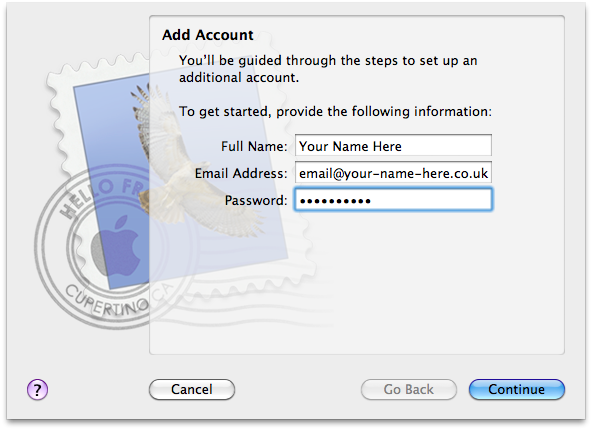
We are using your-name-here.co.uk as an example, obviously you need to change this to your own domain name.
Step 2
Fill in the your Full Name, Email address, and your mailbox Password.
Step 3
Deselect “Automatically set up account” if it is enabled. Click Continue to proceed.
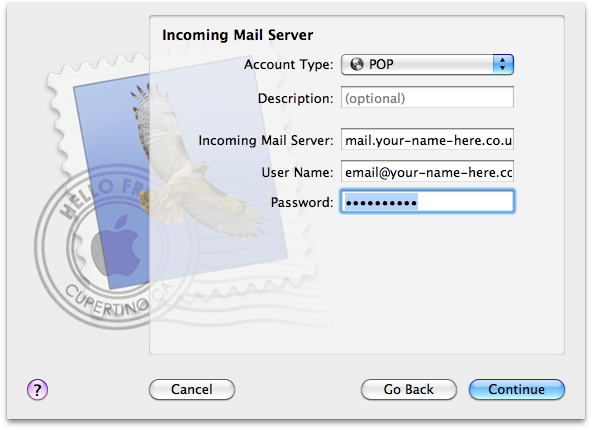
Step 4
Choose the correct account type (normally POP)
Step 5
Enter a description for your email account
Step 6
Enter your Incoming Mail Server, User Name and Password.
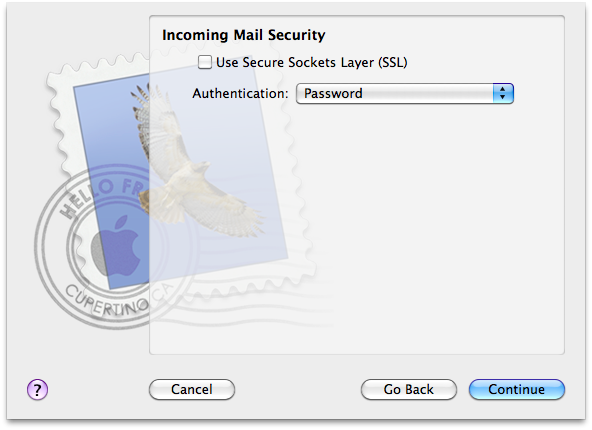
Step 7
Lease SSL blank and choose ‘Password’ as the authentication.
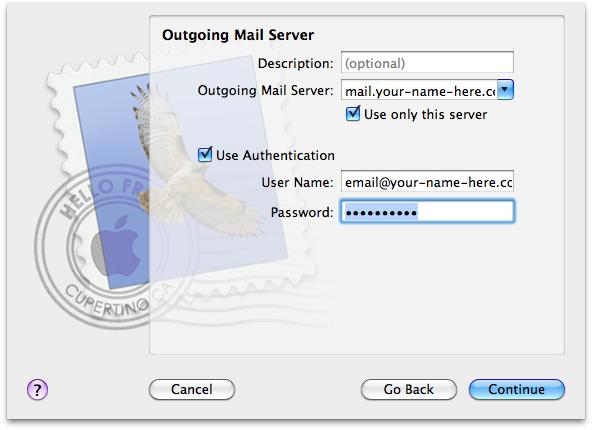
Step 8
Enter a description for your Outgoing Mailserver
Step 9
Enter your Outgoing mailserver address which is mail.yourdomain.co.uk
Step 10
Tick ‘Use Authentication’ and enter the same username and password as the incoming mailserver.
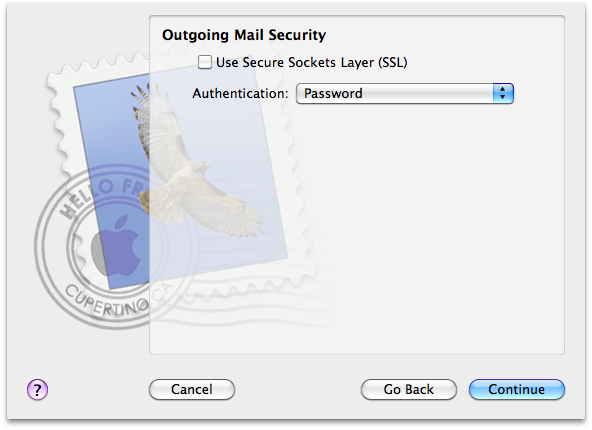
Step 11
As with the incoming server, lease SSL blank and choose ‘Password’ as the authentication.
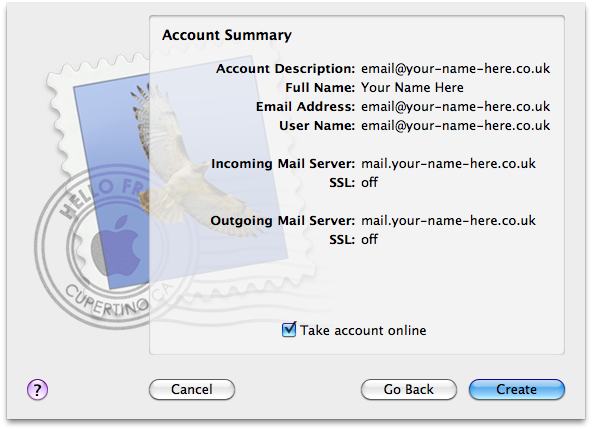
Step 12
Check “Take account online”, then click “Create” to complete the process.