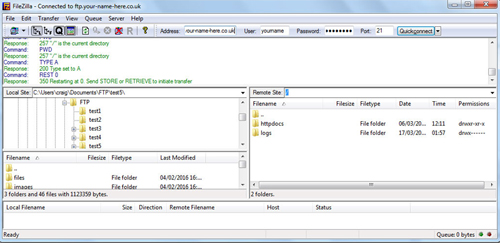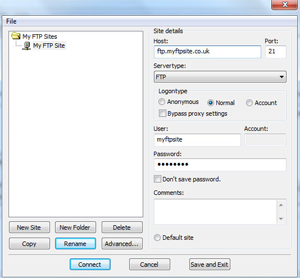Archive for the ‘FTP’ Category
How to upload your web files with FTP
Mar 17 13
The guide below will show you how to upload your website files to the web server using FTP (File Transfer Protocol)
To start with you will need your FTP user details. You will receive these in your confirmation email when you order your hosting package. If you would like us to resend the details please request this by emailing office@your-name-here.co.uk
There are many FTP programs but probably the most popular and the one we recommend is Filezilla. Click here to download and start the program.
 Once you have downloaded this, open up Filezilla and you will see a ‘Quick Connect’ button in the top right of the screen.
Once you have downloaded this, open up Filezilla and you will see a ‘Quick Connect’ button in the top right of the screen.
Before you click on this you need to enter your user details which are the host address, the username and the password.
Then click Quick Connect, and double click on the ‘httpdocs’ folder to enter your hosting web space.
Once you are connected you will have 2 split windows, the left hand side is the files on your computer, the right hand side is your web space, in order to upload your files you need to either drag and drop from left to right, or double click on your left hand files to upload to the right.
You will notice the transfer progress on the bottom of the screen. If all is well Filezilla should display the files you have uploaded on the right hand screen and your website should now be visible in your internet browser window. After every new upload you will need to refresh your browser.
For multiple sites there is a Site Manager option. Click on ‘File’ in the top left corner and you will be given the following screen, which allows you to enter and save the user details, so you can easily connect at the click of a button next time:
The host address, username and password will be stored in here. You simply click on ‘Connect’ to gain access to your web files on the split screen section as shown above.