Archive for the ‘Emails’ Category
How to set up email account in Outlook with SMTP authentication.
Oct 12 11
The following instructions are for setting up a new email account in Microsoft Outlook with our outgoing mail accounts you are required to ‘authenticate the outgoing mailserver’ (SMTP server) The instructions below show you where to do this:
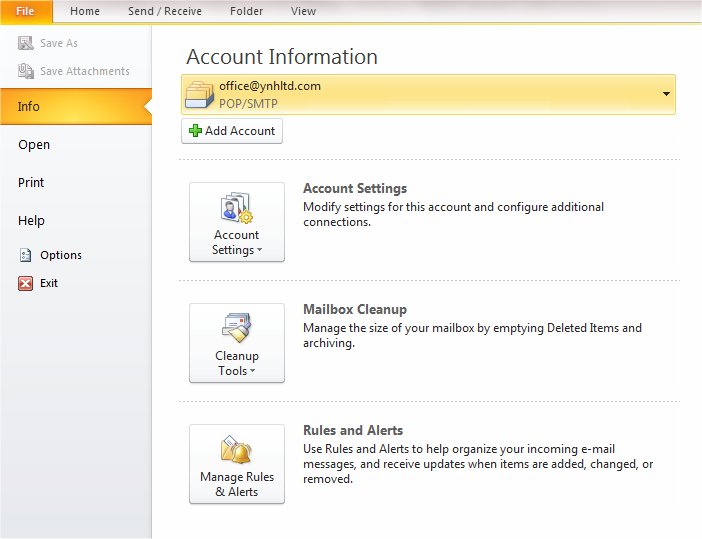
Firstly click on ‘File’ and ensure ‘Info’ is highlighted and then click on ‘Add Account’
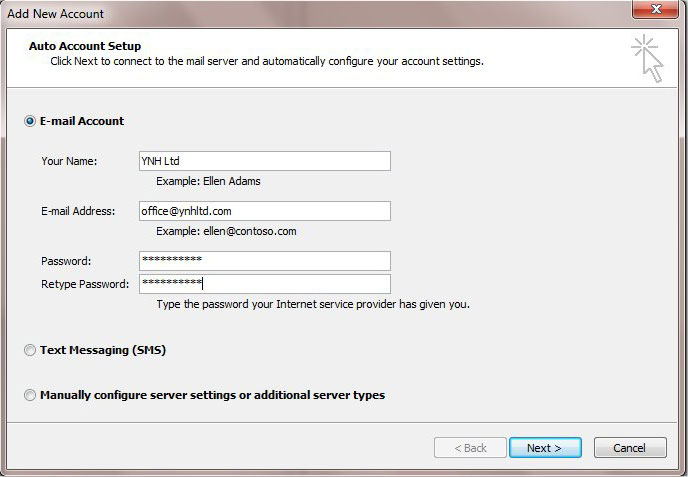
Enter your name, email address and password and click on ‘Next’ If the account is not automatically found you can click on ‘Manually configure server settings’
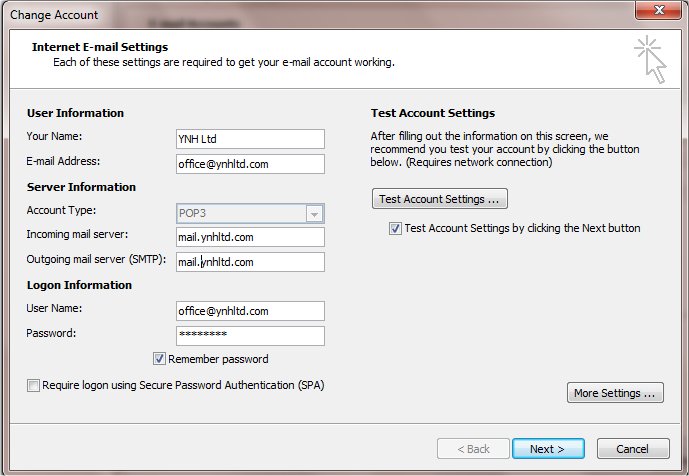
Choose pop or imap and enter the incoming mailserver details which will be mail.yourdomainname.co.uk (obviously replace yourdomainname.co.uk with your actual domain name).
The username will be the full email address you are setting up and the password will be the same password you set up for the mailbox in your control panel.
You can also refer to your confirmation email for further details on setting up emails in your control panel.
To go to the Outgoing Mailserver section click on ‘More Settings’

Make sure the box which says ‘My outgoing mailserver requires authentication’ is ticked and then choose the option which says ‘Use same settings as incoming mailserver’
All other boxes can be left unticked.
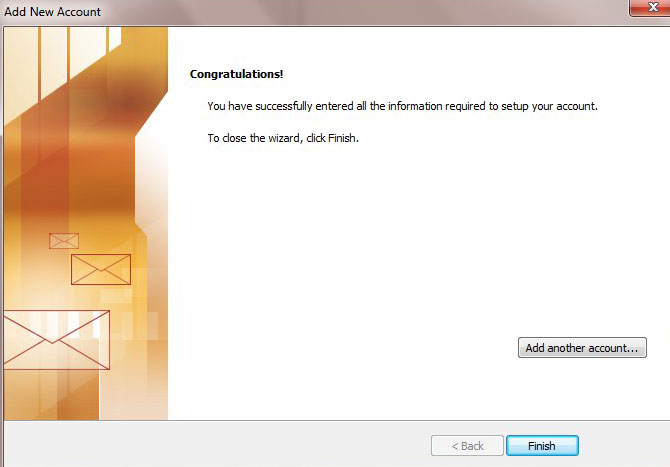
Click ‘Ok’ and then click ‘Finish’ to complete the account set up.
IMPORTANT CHANGES TO SMTPOUT.1ST4DOMAINS.CO.UK
Jul 12 16
We will shortly be discontinuing the smtpout.1st4domains.co.uk server.
You will still be able to send mail through us but you will need to change
the server address in your email client.
To change this in Outlook, click on Tools, Accounts and go to your account settings for your email address.
Delete smtpout.1st4domains.co.uk in the outgoing mail server field and replace this with:
mail.yourdomain.co.uk
(obviously replace yourdomain.co.uk with your actual domain).
Then click on More Settings
Change the authentication option to ‘Use same settings as incoming mailserver’
SMTPOUT.1ST4DOMAINS.CO.UK will be offline at the end of July so please make the above
changes asap to ensure there is no disruption to your service.
Please contact our support department if you have any queries with the above.
The difference between POP3 and IMAP email accounts.
Oct 11 26
Many people may not even know this but when you are setting up your email
addresses there are two different account types you can set up – POP or IMAP. POP3 is the standard on most email clients and it is the most widely used, but IMAP may be more suitable depending on how you want to handle your emails.
POP3
POP3 (Post Office Protocol 3) is the most widely used for email accounts. With
POP3, new messages are downloaded off the mailserver and stored on your email
client. So managing all operations on the account such as reading, deleting or
moving an email are all handled on your computer rather than on the mailserver.
This means the account is available whether you are online or offline and no
changes are communicated back to the mailserver.
Pros and Cons of POP3:
Pros:
- POP3 is well supported in all email clients.
- POP3 is faster than IMAP.
- You can view and manage your emails offline.
- Most email clients will allow you to keep a copy of email on the server.
Cons:
- Your email can only be viewed on one device
IMAP
IMAP (Internet Message Access Protocol) differs from POP3 in that your emails are stored on the mailserver and all actions performed on the account are communicated back to the mailserver.
IMAP is useful for managing your account through more than one device. You can have the account set up at work, at home and on your phone, and anything you do on the account such as mark the email as read, or add a new folder etc will be seen the same way on each device. e.g You send an email from your phone and you can then see that in the sent folder on your
computer when you get home.
Pros and Cons of IMAP:
Pros:
- Your email messages can be synchronized over multiple devices.
- All folders -Inbox, Sent Items, Trash etc are available on all devices you use.
- More than one person can simultaneously manage the same email account.
Cons:
- You must be online to view your emails.
- IMAP uses more bandwidth.
- IMAP is slower
Problem sending emails from your domain, if you are a Sky Broadband customer
Mar 11 22
SURF – SPEAK – SEE (But not Send!)
When you’ve set up your emails for your own domain and you are setting up the account in Outlook you would normally use mail.domainname.co.uk for your incoming mailserver and your outgoing mailserver would be the address of your Broadband provider’s SMTP server.
The SMTP address for Sky users is smtp.tools.sky.com, but you cannot use this server to send emails from your domain name’s email address.
With almost all other Broadband providers you can use their SMTP server for your domain name, and it never used to be a problem with Sky but now you can only use smtp.tools.sky.com if you want to send an email from your Sky address.
We can provide users with an alternative SMTP server if they are having issue sending through their Internet provider but this also does not work as it seems that Sky block and third party SMTP server for their customers. So this leaves users a bit stuck when they want to send out emails from their domain or website.
The solution is to use webmail. You can login to our own Webmail service at http://webmail.domainname.com. This will allow you to send and receive emails from your domain name regardless of who your Internet is with. Some people will find this a bit different from an email client such as Outlook or Thunderbird, but until Sky lift their current restrictions (if they ever do) then this would be the alternative.
Hello , i am Lauren. – EMAIL SCAM
Dec 10 15
You may have received the following email:
From: info@your-name-here.co.uk
Sent: 14 December 2010 11:48
To: info@your-name-here.co.uk
Subject: hi
I found your email in my friends list,
i think we talked some time at the one of social networks or not.
So i will remind you a little bit about me, i live in USA , Atlanta, GA.
I love to travel, visit new places, new countries. I am planning to visit UK once again,
that is why i am looking for friends here, it is always more interesting to travel
and to have good time together then alone.
So if you live in UK and you are single i will wait your email.
I am not interested in correspondence if you are married or have a girlfriend.
My e-mail is: info@laurenkisses.com
I hope to get your answer and of course i want to see your photo.
Have a good day
Kisses
This is currently being broadcast on a massive scale and it is all over the Internet. They appear to be sending the spam through a different server each time they send an attack, and the email appears to be sent from your own address so it is proving difficult to block.
Deleting Emails in Webmail
Jun 10 17
We often get asked why your mailbox is still full when you have deleted all your emails via Webmail.
When you click delete, if you then see a line through the emails you then need to hit ‘Purge Deleted’ in order for the emails to be completely removed from your mailbox.
Error Sending Emails?
Jun 10 17
This problem crops up from time to time with our customers so if you receive an error like this when you try to send your email:
‘Your outgoing (SMTP) e-mail server has reported an internal error.
If you continue to receive this message, contact your server
administrator or Internet service provider (ISP).
The server responded: rblsmtpd: 0.0.0.0.0 pid 7423: 451
http://www.spamhaus.org/query/bl?ip=0.0.0.0.0′
This means your ISP (Broadband provider’s) IP address is listed with one of the main spam database’s which most mail servers use. (In this case Spamhaus).
If they are listed you will have problems sending email and automatically receive this message so the best thing to do is go to your domain’s Webmail address and send from there instead, the address is as follows:
webmail.yourdomain.com
(obviously replace yourdomain.com with your domain name).
Username = the first part of your email address, eg. sales
Password = the corresponding email password.
Your ISP should be aware of the block and will be taking steps to remove their IP from the list.
Mailbox Quota Exceeded Warning
Mar 10 11
Just like your webspace and your bandwidth, it is important to keep track of how much of your mailbox quota you are using. If you don’t you may be greeted with an email that looks like this:
“*Subject: **Quota exceeding warning*
Warning!
Your mailbox quota was exceeded. All messages to your address will be
rejected.
Please, free space in the mailbox or contact server administrator.
This message is automatically generated, please do not reply to it.”
The default mailbox size with us is 20MB. This is normally more than enough if you are downloading your emails on a regular basis, as this is usually enough for several hundred emails.
For any particularly busy mailbox, or any mailbox that regularly receives large attachments you should consider either upgrading the email account or redirecting the email to another address.
If you think that you have downloaded all your emails and you still receive the error message above, then you may be inadvertently keeping a copy of your emails on the server. To check this (using Outlook as an example) click on tools, then accounts, then highlight your account and click on properties, then advanced. In this section you will see the option to keep a copy of mail on the server. If this is ticked and you receive the error above then untick it, or set mail to be removed off the server after so many days.
To view how many emails you currently have on the server, you can login to our webmail service at the following address:
http://webmail.yourdomainname.com
(just replace yourdomainname.com with your actual domain name)
Email Scam – Internet Trademark Intellectual Property Rights
Oct 09 16
There seems to be a new wave of this particular scam email, usually from the ‘Domain name registration center in Shanghai’ or the ‘Domain name registration organisation of Asia’ or similar.
The email will read something like:
—–Original Message—–
> *From:* fiona [mailto:fiona@east-technology.org]
> *Sent:* 08 October 2009 08:34
> *To:* office@your-name-here.co.uk
> *Subject:* Re:Europeanarts-Intellectual property rights (To CEO)
> *Importance:* High
>
> Dear CEO,
>
> We are the domain name registration organization in Asia, which mainly
> deal with international company’s in Asia. We have something important
> need to confirm with your company.
>
> On Oct.7,2009, we received an application formally. One company named
> “Baldfiltering company” wanted to register the following domain names:
>
> your-name-here.asia
> your-name-here.cn
> your-name-here.com.cn
> your-name-here.com.hk
> your-name-here.com.tw
> your-name-here.hk
> your-name-here.cn
> your-name-here.tw
>
> and Internet Trademark:Europeanarts
>
> through our entity.
>
> After our initial examination, we found that the keyword and domain
> names applied for registration are as same as your company’s name and
> trademark. These days we are dealing with it. If you do not know this
> company, we doubt that they have other aims to buy these domain names.
> Now we have not finished the registration of Baldfiltering company
> yet, in order to deal with this issue better, Please contact us by
> telephone or email as soon as possible.
>
> Best Regards,
>
> Fiona
>
> **Auditing Department **
Do not be taken in by this, as it is nothing more than a misleading and dishonest marketing ploy.
They basically want you to contact them so they can explain the importance of you buying all those domain extensions from them.
If, for any reason you would like to buy the Hong Kong extension of your domain name that’s fine, but you should go through a trusted domain registration company.
The article in this link explains what happened when one domain owner replied. Notice the amounts they want to charge towards the bottom of the article. Also the many comments from other domain owners who have received similar emails.
Make the most of your Spam Filter
Oct 09 07
The fight against Spam is a significant challenge that you face daily, and it continues to be one of the biggest problems on the Internet. Spammers are clever and they will continually conjure up new ways to bypass spam filters, so unwanted email will always be there, but you can dramatically reduce the amount of spam you receive if you use your Spam filter correctly.
Spam Assassin 
At Your-Name Here our choice of default Spam Filter is Spam Assassin.
SpamAssassin uses a variety of spam-detection techniques, that includes sophisticated scoring filters, Bayesian statistics, external programs, blacklists and online databases.
Used correctly, it can be a very effective deterrent against unwanted email.
How to configure Spam Assassin.
- Firstly login to your Plesk control panel.
- Click on the Mail icon under Services.
- Click on the email address you would like to configure settings for.
- Then click on the Spam Filter icon in the Tools section.
- In the Preferences section, you firstly set the score/tolerance level that email must hit before it is recognised as Spam. Each email is scored between 1 and 10 . As an example, if you were to receive an email with the subject ‘Buy Viagra Now’ that would score 8 or 9 as it is obviously Spam. The default setting is 7, which is usually a good place to start, but if you feel Spam is not being recognised enough, you just lower it to 6 or 5 and see how it goes.
- The What to do with Spam section gives you the choice to remove Spam automatically when it comes to the mailbox, or still deliver the email and mark it as xxxSpamxxx. If you want to include into the subject line the number of points that messages score, type _SCORE_ in this box. This will help you determine the best score setting to have.
- Next is the Blacklist section which allows you block specific addresses or domains that you do not want to receive mail from. You can add muliple entries, seperated by a tab, a colon or a comma. If you do not want to receive anything from any address at a particular domain you can use * as a wildcard. Just type *@domain.com and any user at that domain will be blacklisted.
- Similarly there is also a Whitelist section. If you want to be sure you do not miss any emails from specific senders, you can add multiple entries to your Whitelist in the same way.
- Click on the Training tab to improve accuracy of spam detection by training the spam filter on the e-mail messages that you have in your mailbox. Simply highlight an email and click on ‘It’s Spam’ or ‘Not Spam’ Once finished with training, you can remove spam e-mails from your mailbox using your e-mail program or Horde IMP Webmail interface.
- Once finished with your spam filter settings, remember to click the ‘Switch On’ icon, and then click OK.
That’s it! Your Spam filtering is now enabled and set to your specific requirements. The settings can be modified at any time in the same area of your Plesk control panel.
