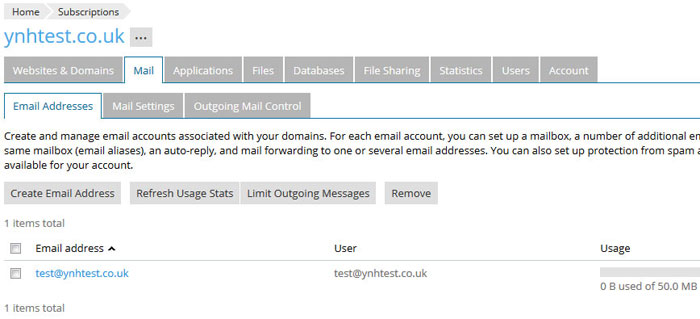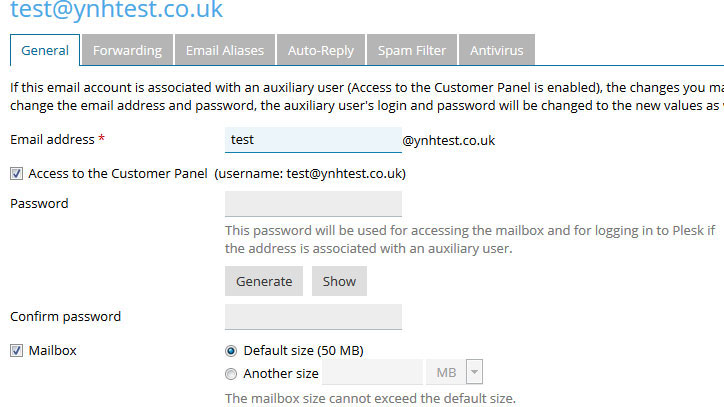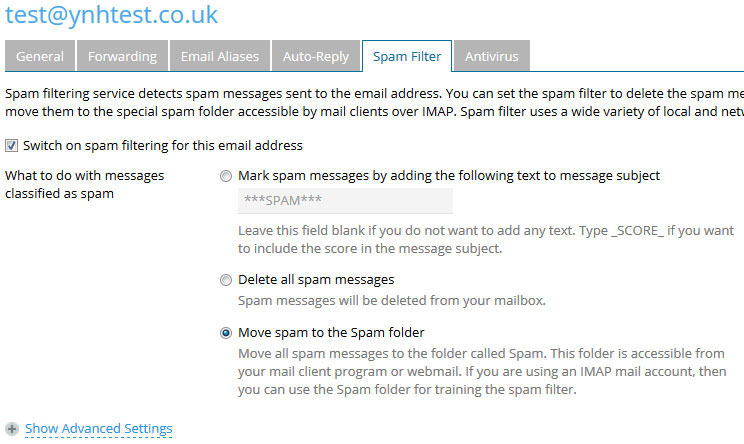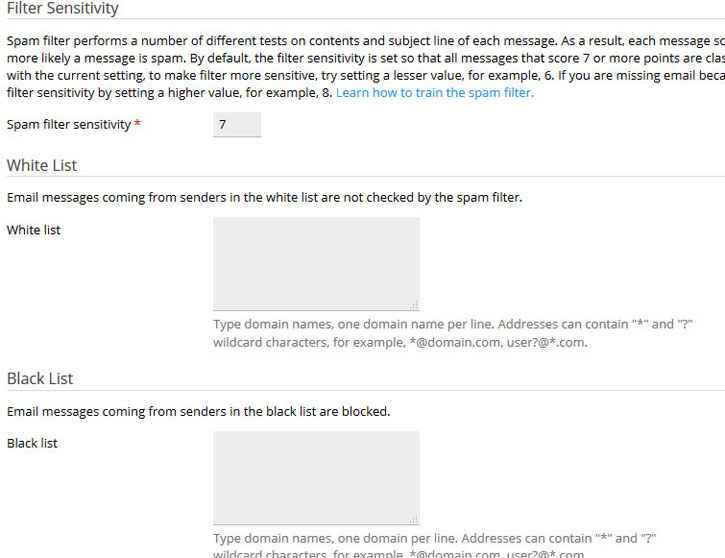As we all know spam is a nightmare. According to a recent report by Cyberoam, there are an average of 54 billion spam messages sent every day and the proportion of spam email was around 80% of all email messages sent.
Your Name Here spam filters are designed to be configurable to match the needs of your individual mailbox. As well as blocking email senders, you can also add them to white list to ensure you receive emails from them, set a tolerance level and decide exactly what to do with emails that are recognised as spam.
The steps below will help you make the most of your spam filter:
Step 1.
Log in to your control panel and click on the mail tab:
Step 2.
Click on the email address and the mailbox options page will be shown:
Step 3.
Click on the Spam Filter tab and this will give you your spam filter options.Ensure the tick box is checked to switch on the spam filtering. Then you can choose how to handle spam. The above option moves the spam into a spam folder. As mentioned, using an IMAP account you can further train the spam filter to make it pick up on all emails you want treated as spam.
Step 4.
Click on ‘Show Advanced Settings’ and this allows you to enter safe email addresses into a ‘Whitelist’ and spam addresses into a ‘Blacklist’ It also explains the Filter Sensitivity setting which you can make more sensitive or less sensitive depending on whether or not all spam mail is being flagged:
If you have any difficulties with the settings on your spam filter please contact our support team for assistance.
Tags: Plesk Spam Filter, Spam Filter