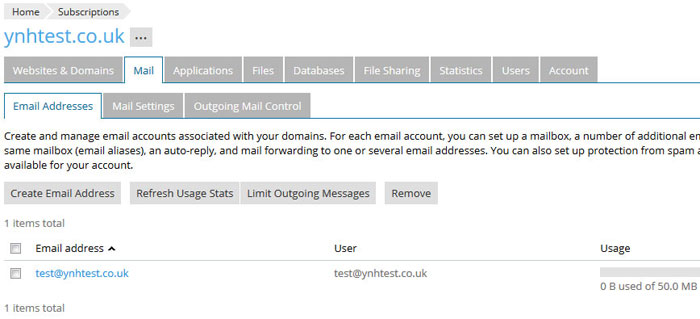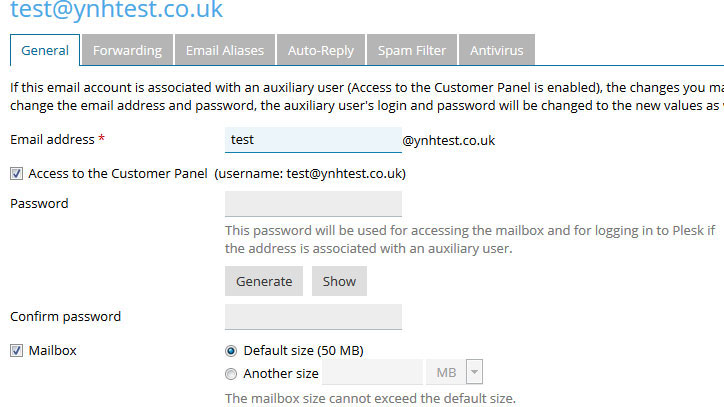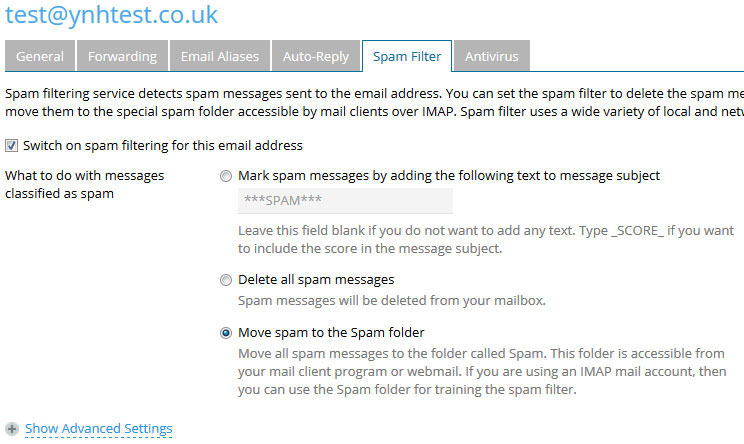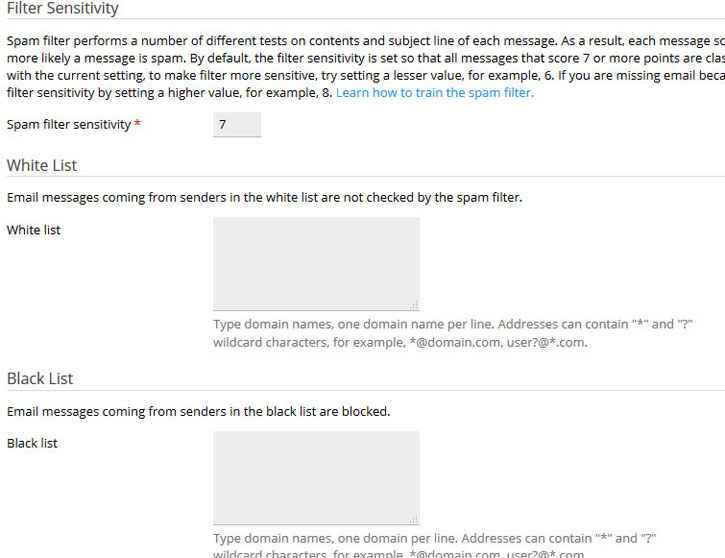Archive for July, 2017
Use a professional email address instead of Hotmail or Gmail
Jul 17 28
Using your own business email address looks much more professional than a free service such as Hotmail or Gmail.
Your email address represents you and your business so you want an address which looks established and presentable. When I receive an email from a business but the address is ‘davetheplumber@hotmail.co.uk’ it just looks unprofessional and less serious than ‘david@dhplumbing.co.uk’
Also the second address will look much more professional on the dhplumbing.co.uk website.
Like most people I have a Hotmail address and a Gmail address but they are used for personal interests such as online shopping and signing up for online services.
If you are still using a personal email address for your business, we strongly recommend that you take advantage of the free email accounts we offer. We can help you get this set up very quickly.
IP address banning
Jul 17 25
Your Name Here’s servers uses software called ‘Fail2Ban’ which is is an automated way to protect our servers from brute force attacks.  Fail2Ban uses regular expressions to monitor log files for patterns corresponding to authentication failures and other errors that are considered suspicious.
Fail2Ban uses regular expressions to monitor log files for patterns corresponding to authentication failures and other errors that are considered suspicious.
If an IP address makes too many login attempts within a certain time interval, this IP address is banned for a certain period of time.
This is to combat attacks on our servers, however if any legitimate user fails to login several times then that users ip address will be blocked. When this happens you will not be able to access your emails, view your website or upload/download any files to the server.
If you cannot login please contact us and we can go through with you how to retrieve or reset any of your user details.
How to manage your Spam Filter
Jul 17 21
As we all know spam is a nightmare. According to a recent report by Cyberoam, there are an average of 54 billion spam messages sent every day and the proportion of spam email was around 80% of all email messages sent.
Your Name Here spam filters are designed to be configurable to match the needs of your individual mailbox. As well as blocking email senders, you can also add them to white list to ensure you receive emails from them, set a tolerance level and decide exactly what to do with emails that are recognised as spam.
The steps below will help you make the most of your spam filter:
Step 1.
Log in to your control panel and click on the mail tab:
Step 2.
Click on the email address and the mailbox options page will be shown:
Step 3.
Click on the Spam Filter tab and this will give you your spam filter options.Ensure the tick box is checked to switch on the spam filtering. Then you can choose how to handle spam. The above option moves the spam into a spam folder. As mentioned, using an IMAP account you can further train the spam filter to make it pick up on all emails you want treated as spam.
Step 4.
Click on ‘Show Advanced Settings’ and this allows you to enter safe email addresses into a ‘Whitelist’ and spam addresses into a ‘Blacklist’ It also explains the Filter Sensitivity setting which you can make more sensitive or less sensitive depending on whether or not all spam mail is being flagged:
If you have any difficulties with the settings on your spam filter please contact our support team for assistance.