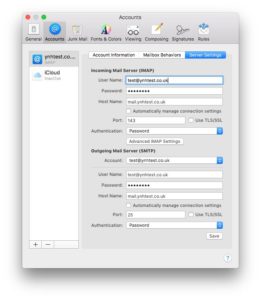If you have problems with a new email account on Macmail, more often than not the issue will lie with the Outgoing Server (SMTP) settings. The following steps show how to access the Outgoing Server settings and make any amendments:
1. Choose Mail > Preferences, and then click Accounts.
2. Select an account and click on the Account Information panel to view the Ougoing Mailserver settings.
3. Confirm that all settings are correct as per the instructions in your confirmation email.
4. Then go to the ‘Advanced’ tab as shown below:
In this section you need to check the following:
1. Confirm that SSL is switched OFF.
2. Make sure you have authentication set to ‘Authenticated POP’ or ‘Password Authentication’
3. Have the Server Port set to 25.
4. Then go back to your account and save.
Tags: Macmail