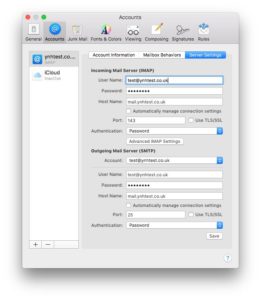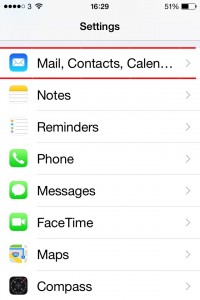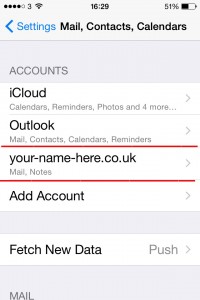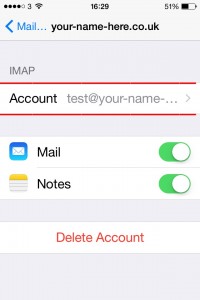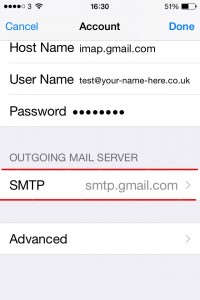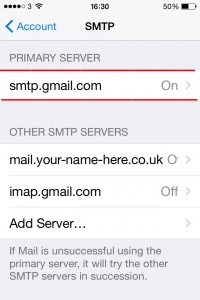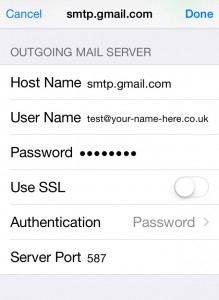Archive for June, 2015
Problems when setting up email account on Macmail
Jun 15 11
If you have problems with a new email account on Macmail, more often than not the issue will lie with the Outgoing Server (SMTP) settings. The following steps show how to access the Outgoing Server settings and make any amendments:
1. Choose Mail > Preferences, and then click Accounts.
2. Select an account and click on the Account Information panel to view the Ougoing Mailserver settings.
3. Confirm that all settings are correct as per the instructions in your confirmation email.
4. Then go to the ‘Advanced’ tab as shown below:
In this section you need to check the following:
1. Confirm that SSL is switched OFF.
2. Make sure you have authentication set to ‘Authenticated POP’ or ‘Password Authentication’
3. Have the Server Port set to 25.
4. Then go back to your account and save.
Problems when setting up email account on iphone
Jun 15 04
If you have problems with a new email account on an iphone, more often than not the issue will lie with the Outgoing Server (SMTP) settings. The following steps show how to access the Outgoing Server settings and make any amendments:
Firstly go to the Settings App, then click on ‘Mail, Contacts, Calendars’
On the accounts page, click on the account you are having problems with.
This will show you all the settings for that email account. Scroll down then click on the ‘Outgoing Mailserver’
You will see a list of all SMTP servers you have stored in your phone. The Primary Server is the one you will be using so click on that one.
For the settings of the outgoing mailserver you need to check the following:
1. Confirm that SSL is switched OFF.
2. Make sure authentication is set to ‘Password’
3. Have the Server Port set to 587 or 25.
4. Then click on ‘Done’
The settings should be verified. If this doesn’t work, double check all the spellings and make sure you have the dots in the right place etc. You can also try re-entering the password if you continue to get an error.